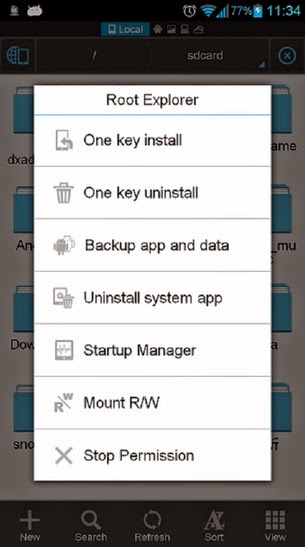What You Need in Order for This to Work
In order to use your Windows 8.1 laptop or hybrid device as an WiFi access point for other devices, it must have at least 2 network cards installed and one of them must be a wireless network card. One of them must be connected to the Internet.
Setup scenarios we tested and worked great include:
- One laptop using its Ethernet connection for Internet access and its WiFi adapter to broadcast - use a network cable to connect your Windows 8.1 laptop to the Internet and the wireless network card for the access point that's sharing the Internet access with other devices.
- One laptop that is connected to the Internet through a USB mobile modem and broadcasts the wireless network through its WiFi adapter - many users will have a USB mobile modem available with 3G or 4G connectivity. They can use it for Internet access and use the wireless network adapter for creating the access point and sharing the Internet access with others.
- One laptop and two wireless network adapters, one connected to the Internet and the other acting as an access point - this scenario won't be encountered too often as laptops and hybrid devices don't come with two wireless network cards installed. However, you can install a USB wireless adapter and use it for creating the access point.
Step 1. Create a Virtual WiFi Network in Windows 8 & 8.1
To begin, we'll need to open the Command Prompt with administrative privileges and use a command to create a virtual wireless network that is broadcasted by your Windows 8.1 device.
To show you how this is done, we will create a wireless network called Hotspot. The password for this network will be "7Tutorials".
Inside the Command Prompt window, type the following command:
netsh wlan set hostednetwork mode=allow ssid=Hotspot key=7Tutorials
Notice that the name of the network is set using the SSID parameter and the password is set using the KEY parameter. Obviously, you can set your own values for them.
To create the access point, press Enter. If all goes well, you should see that the hosted network has been set.
Now you have created a virtual adapter that can function as a wireless access point for other computers and devices in your area. However, in order for it to work, you need to make one more step: turn on this virtual adapter.
Do not close the Command Prompt. Keep it open and enter the following command:
netsh wlan start hostednetwork
Then, press Enter.
The virtual wireless adapter is now started and shown in the Network and Sharing Center.
You can connect all your devices to the newly created wireless network. However, it has no Internet access. If you stop at this point, when you connect other devices and computers to the newly created access point, you can create a network between them and use it to share files and resources.
Step 2. Allow Internet Access for the Devices that are Connected to the Virtual WiFi Network
Open the Network and Sharing Center. Notice that the virtual network adapter you just created is displayed as active, but it has no Internet access at this time.
Click or tap the connection of the physical network adapter that currently has Internet access. In our case, it is an Ethernet connection.
This opens the Status window for the selected network adapter. Click or tap Properties.
In the Properties window, go to the Sharing tab.
In order to give Internet access to the virtual WiFi adapter that was created earlier, check the box near "Allow other network users to connect through this computer's Internet connection".
Then, select the virtual adapter that was created earlier.
Click or tap OK and Close to save the settings you've made.
Go back to the Network and Sharing Center and you will notice that the virtual network adapter now has Internet access.
The virtual adapter now gives Internet access to all the devices that are connected to it.
Step 3. Connect Your Wireless Devices to the Access Point
The next step is to connect your wireless devices to the virtual WiFi access point and use them to access the Internet. Also, the devices that are connected to your laptop or hybrid PC, are placed in the same network with the access point. You can use that network to share files and folders between devices.
The Fast Way Of Turning Your Windows 8.1 Device Into A WiFi Access Point
Many of our readers have asked for a way to automate as much as possible the procedure described above. That is why we have decided to create a program that would make things as simple as possible.
We‘ve ended up creating a custom executable file, that you can download. It's name isWiFiAccessPoint.EXE and it is included in an archive that you have to extract manually, after downloading it. Look for the wifiaccesspoint.zip archive file at the end of this article, download it and extract the executable that we have created.
The file is small, with only 152 KB in size. When you run it, the SmartScreen Filter will be triggered saying that our file might put your PC at risk. That is not true. Click More Info and then Run Anyway.
Then, a UAC prompt will be displayed, because this program requires administrative permissions. Click Yes to run it.
Our file uses both the Command Prompt and PowerShell in order to run and do its thing. After it starts, a window is displayed, in which you can enter the details of the wireless access point that you want to create. Also, you can choose whether you want it enabled each time you start Windows. When you are done, you should see something similar to the screenshot below:
Our program has a limitation though: it's not possible to automatically set the Internet connection sharing between the network adapters. Accordingly, the program will notify you that you have to perform this step manually. The first time you set things, you have to manually share your working Internet connection with the one created by our program. However, subsequent runs don't imply sharing it again, as Windows will remember your initial settings.
We hope that this little tool will come in handy for you.