Last Saturday, I met the IT wizards at Axis Bank to know more about their latest mobile app - Ping Pay. This nifty app has been developed in close collaboration with Fastacash, a VC-funded Singapore based startup. The app lets you send and receive money and mobile recharge in a few taps of your touchscreen smartphone.
This facility is targeted at the digital generation that cannot stay away from social media. It uses IMPS to let you transfer a maximum of Rs.50,000 per recipient account per day. What makes this app killer is the fact that you can integrate it with WhatsApp, Facebook and Twitter to make money exchange a piece of cake! Also, while you are transferring money, you can go ahead and add a picture, audio message, video clip or text to it!
Why Ping Pay?
This facility is targeted at the digital generation that cannot stay away from social media. It uses IMPS to let you transfer a maximum of Rs.50,000 per recipient account per day. What makes this app killer is the fact that you can integrate it with WhatsApp, Facebook and Twitter to make money exchange a piece of cake! Also, while you are transferring money, you can go ahead and add a picture, audio message, video clip or text to it!
How secure is it?
Don't be jittery at the thought of integrating you bank account details with social media as this app is quite secure. It uses SIM locking, device locking (using the IMEI number of your handset) and an OTP when you onboard for the first time.
Onboarding
Ping Pay is available for Android and iOS through their respective app stores. After you download the app, you need to enter your mobile number, after which, a confirmation code (OTP) will be sent to you via SMS.
After you enter the code and accept the T&Cs, you will be taken to the next screen to enter your personal details.
Integrating Social Media Accounts
The next step the the exciting one! You get to integrate all your social networking accounts. But the list populates only if you have those apps preinstalled on your phone. Currently, Ping Pay supports WhatsApp, Facebook, Twitter and Google Plus. It is looking to integrate more. The app will also automatically sync with all your email and SMS contacts.
Once you have onboarded, you can slide the left pane open to edit your profile, connect more social accounts, look at your transaction history, manage your linked bank accounts and also logout.
Integrating Bank Accounts and Debit Cards
You can link multiple internet banking accounts and debit cards to your Ping Pay profile.
For integrating your internet banking account, key in your Axis Bank account number and password and tap the tick marked circle.
For onboarding your debit card, enter the card number, the ATM PIN and the expiry date.
Transferring Money
After you are done onboarding your accounts, you are all set to start using Ping Pay! On the top right corner, You will find a bell that will alert you of your notifications.
If you want to give money away to someone, all you have to do is tap and hold the pink bubble and drag it to the recipient from a list which will automatically appear on the top of the screen.
You can also search for the recipient if you don't find her or him from the list of frequently used contacts. The app is very user friendly as it knows what a pain it is to type out names and things on your tiny screen. It lets you drag and drop things while minimizing the time it takes for you to type or for the alphanumeric pad to appear or for you to switch between alphabet and numeric modes.
After you select a recipient, yo will need to enter the amount.
You can add a message to the money transfer. Ping Pay has some funny and cheeky preloaded messages for you to have fun with!
Along with the text message, you can add some audio which can be a personalized voice message from you. With Ping Pay, you also have the option of attaching a video clip. I think, these features are just fantastic and take mobile banking to a whole new social level!
If you decide to attach a picture, the app lets you choose the path and the pic from your phone.
After you are done, you must set a one-time Ping Code which your recipient will use to receive the money.
The final screen will show you a summary of your transaction - the recipient, the amount, the bank account to be debited and the message.
When you tap the tick mark bubble, Ping Pay will generate a transaction link which will be sent to the recipient via the social mode you have chosen (FB/Twitter, etc.), or you may copy and send it separately on a different channel. The link, however, is not enough for your friend to receive the money. You must also send her or him the ping code that you have generated. You can do this directly by calling or sending a text.
Your recipient may receive a text message with the transaction link which expires in four days.
Sending a Mobile Recharge
You can also use Ping Pay to recharge your own or your friend's phone.
All you have to do is drag the blue recharge bubble to the contact to whom who wish to send the mobile recharge.
You will then have to enter the recharge amount.
After that, the mobile number will auto populate and you may edit it if you change your mind.
Ping Pay auto-detects the service provider, but it could be different, thanks to number portability. You can edit this by selecting from a dropdown.
Next, you will have to select the bank account to be debited. The app always shows you your current balance.
The next screen will show you a summary of your transaction - the recipient, the amount, the account to be debited and the phone number of the recipient (along with the service provider).
When you confirm the transaction and if it is successful, a transaction link is generated which expires in the next twelve days. As before, you can copy the link and send it as you wish. Even otherwise, the link is auto sent on the social account you chose (WhatsApp in this case).
You also have the option to share the news on social media - Facebook or Twitter! An autocreated message is shared.
This is what the FB post looks like:-
Asking for Money
You can not only send but also ask for money! :-) This makes the app very useful.
To request for some money, drag the Ask Money pink bubble to the contact bubble at the bottom.
You may also search for the contact you wish to ask for money from.
Enter the amount you want from your friend.
Next, enter your own message or pick one of the funky preloaded messages.
Select the account you wish to receive money into. And this account can be of any bank. (Even the money that your recipient receives can belong to any bank.)
The next screen shows you a summary of your request - the contact person, the amount, the account to be credited and the message.
After your confirmation, a transaction link is generated which expires in twelve days. Your recipient must accept your request and send you money within that time or else you will have to raise another request or the donor will have to initiate a fresh transaction.
Receiving Money
When you receive money, Ping Pay will show you the transaction link, the amount, the sender and the message.
Accept the transaction and on the next screen, select the account you wish to receive the money into.
The next screen will ask you for the ping code. If you don't have it already, ask your donor for it.
After you enter the correct ping code, a summery of the successful transaction will be shown to you.
If You Don't Have an Axis Account
If you don't already have an account with Axis Bank, the app will ask you to open one.
The next screen will take you to an application form which you can fill and directly send to the bank.
Transaction History
If you wish to see all the transactions on Ping Pay at a glance, open the menu on the left and select Transaction History. The screen will show you a list of all transactions whether they are for money or recharge, whether they are successful, failed or pending.
My Verdict
I am completely mindblown by this app! This is truly an ingenious way to get more Axis customers and pamper the socially active account holders and get them to transact more often. The user experience is top of the class - highly intuitive and rich. Ping Pay gets the thumbs up from me!

























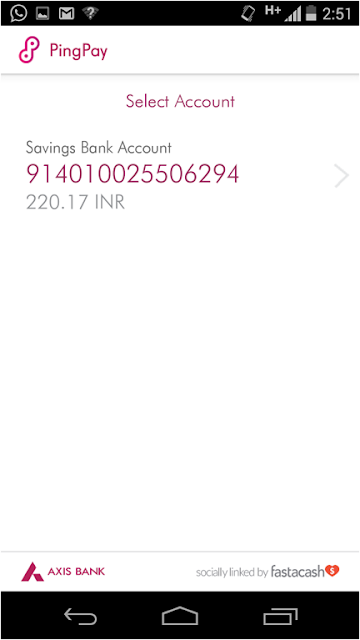

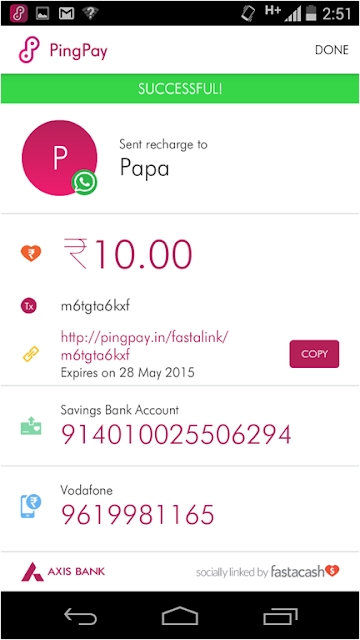

















ليست هناك تعليقات:
إرسال تعليق